
How to Add Drum Cues
- by Zach Bornheimer
- in Finale Tips
- posted March 31, 2018
Do you know how to add drum cues to your charts? Can you do it with one keystroke? Here’s how to make drum cues painless.
If you want 5 weekly copywork tips, click here: http://link.zachjazz.com/copywork-tips
Setup Steps
- Create a New Staff Style called 00. Drum Kicks
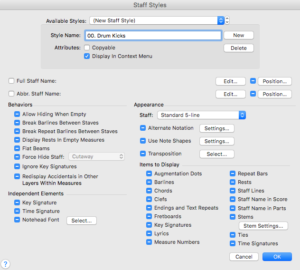
- Click Alternate Notation and set the Slash Notation Up the style on a different layer. I tend to use Layer 4. Make sure you allow check all the boxes under other layers.
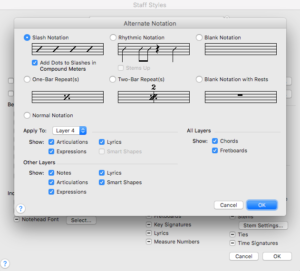
- Modify the name of your Staff Style to indicate the layer you use for slashes (i.e. 00. Drum Kicks (L4)).
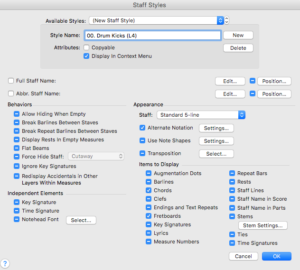
- Modify the staff settings under Appearance by clicking Other.
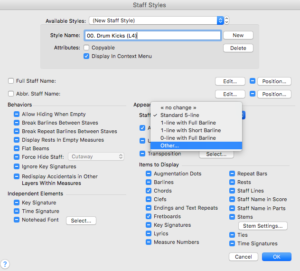
- Set up the Default Placement of Rests – all rests should be 0, except “Other Rests” which should be 2. Everything else should stay as the default.
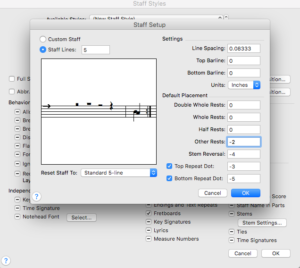
- Modify the Stem Settings to always point up.
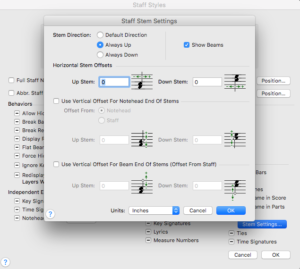
- Make sure you click “Copyable” under the staff style name.
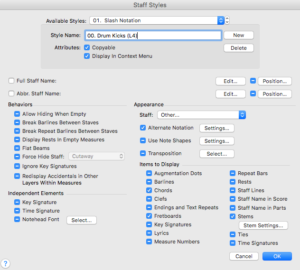
- Set up a keyboard shortcut by using Finale’s MetaKey system. While in the Staff Tool, press Shift-s and select 00. Drum Kicks (L4) to be able to apply the Drum Kicks by pressing ‘s’ – you can use any letter instead of ‘s’ if you’d like.
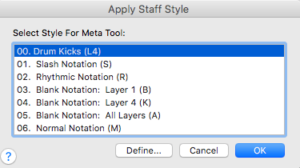
How to apply the settings
- Put the notes in the Drum Part (I tend to copy and paste the line from another instrument).
- Go to Plug-ins->Note, Beam, and Rest Editing->Single Pitch…
- Type in G5 and hit enter
- While the selection is still highlighted, and click to MIDI/Audio->Retranscribe…
- To make the drum cues, switch to the Staff tool and use the letter you chose in Step 8 of the setup. In our case, it was Shift-s.
- Enjoy your 1-keystroke drum cues!
If you want 5 weekly copywork tips, click here: http://link.zachjazz.com/copywork-tips


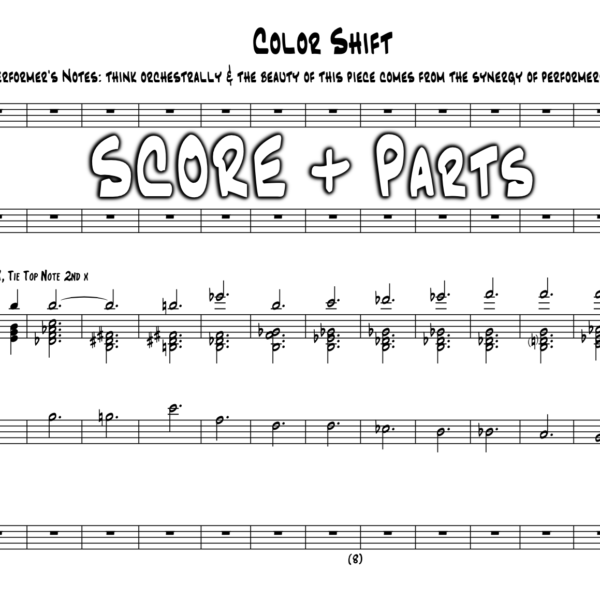
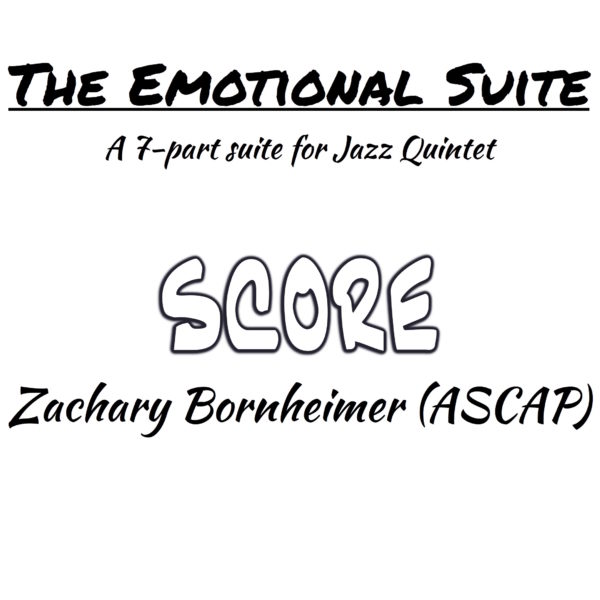
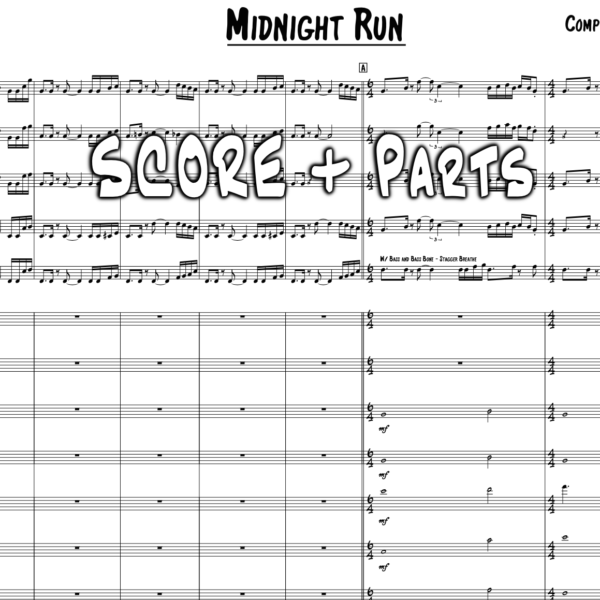
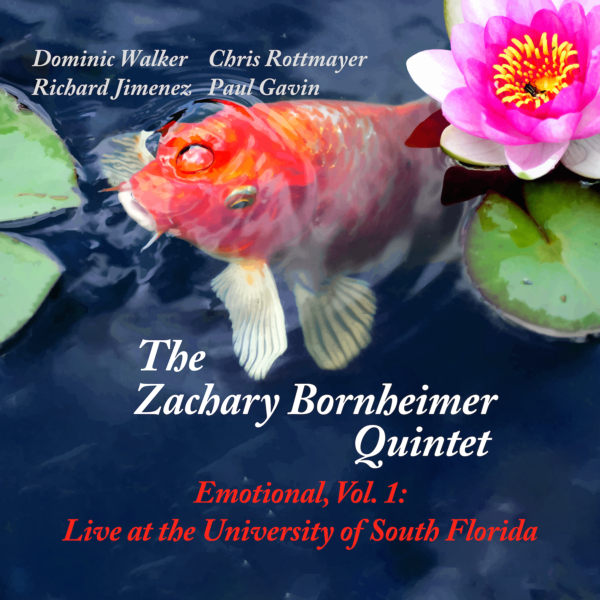
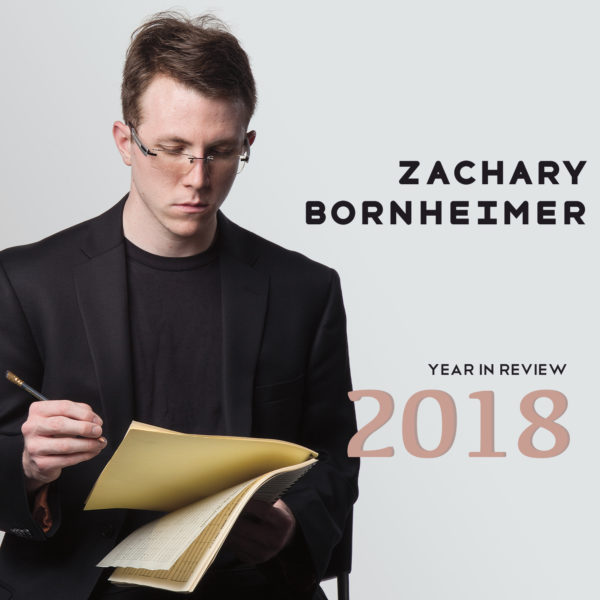
Comments
Martin Nickless
July 4, 2019 at 7:11 amHi great tip on drum cues
Create a new staff style called drum kicks
How do you save it or upload to your next project or template ?
Kind regards
Zach Bornheimer
July 7, 2019 at 12:34 pmCreate your staff style, then save it with all of the other styles by exporting the staff styles ( File > Save Library > select the “Staff Styles” box). Then import the styles to the new doc by loading the library with just the staff styles in there!
Martin Nickless
July 18, 2019 at 9:41 amHi there
Not sure what I did wrong
When I klick I the drum bar I still have to do the whole process to get slash’s
The eta tool didn’t work either
Would be great to get a vid on how to download JW plugins and howto save them in finale if using windows