Do you write music often? Well there are 2 things you can do immediately to save yourself time! Templates and Libraries. What are they? What’s the difference between a Template and Library? When should you use one over the other?
A Template is a blank file that has all your settings in there already so you can change the title, copyright notice, and get writing. A library is a file that contains settings. Finale has a few different types of options for settings that can be exported as a library. There are some things to watch out for: a library adds your custom “things” (articulations, expressions, chords) that you saved to the library file to the current document. You can also save the Document Options into your library. Document Options will overwrite the document options of the current document (as one might expect), however, most things in your library just get added on to your chart, so you’ll have 2 sets of chord symbols (with different fonts probably), multiple expression categories (2 Dynamics categories, 2 Rehearsal Mark Categories, 1 Misc. category…which is the maximum).
Basically, make sure you set up your template so it’s useful! Start with a template. If you can’t start with a template (like you just learned about templates and you’re halfway through a chart), use libraries. Keep reading for additional best practices.
If you want 5 weekly copywork tips, click here: http://link.zachjazz.com/copywork-tips
Templates
When you save a file, you can save it as a template which allows you to have a file that can be immediately used to create new music instead of the default document or having to go through new document each time.
Finale doesn’t have a particular special file-extension for templates like Microsoft Word does, so all you have to do is create an empty file.
To Create the Template
- Take a chart you like the layout of and re-save it with the name “Template”

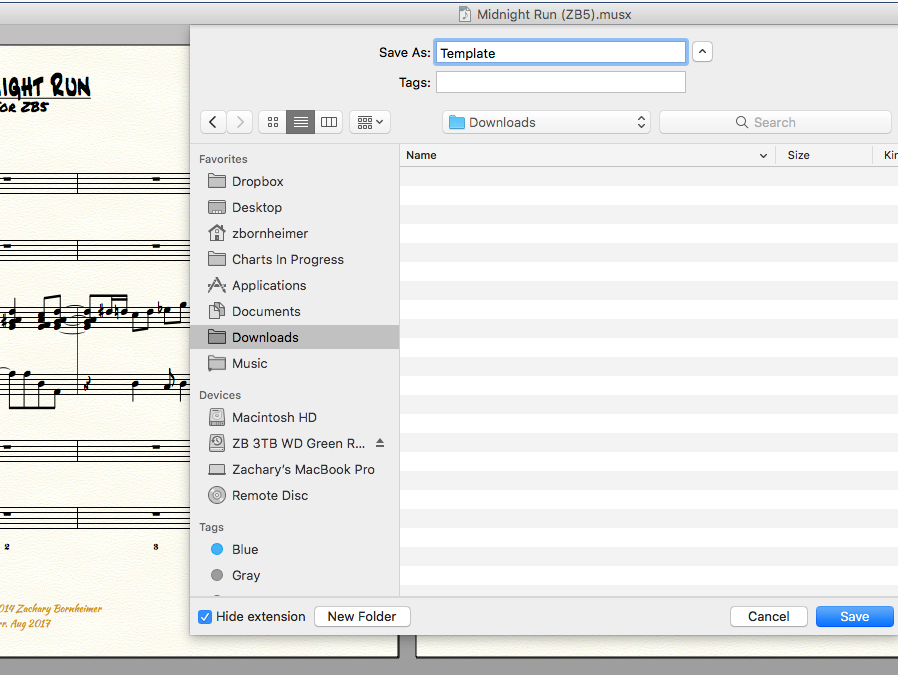
- Select all and Right Click. Select “Clear All
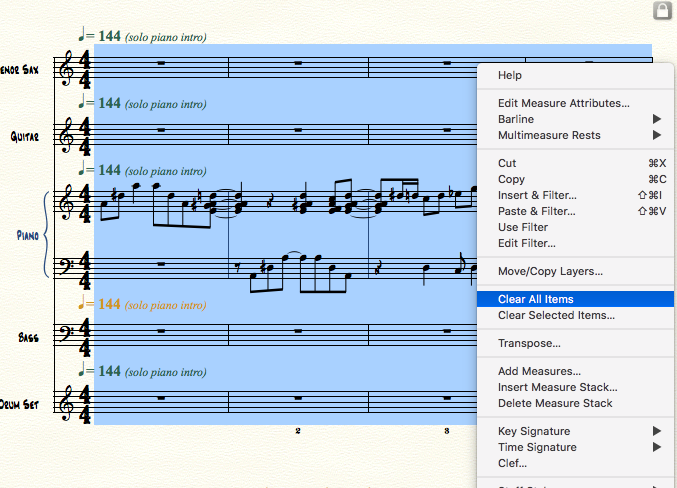
- Select all and Right Click. Set the barlines to “Normal
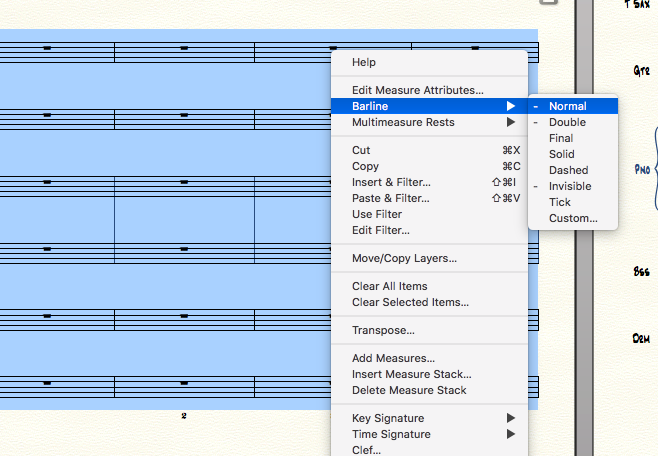
- Select all and Right Click. Set the Time Signature to 4/4
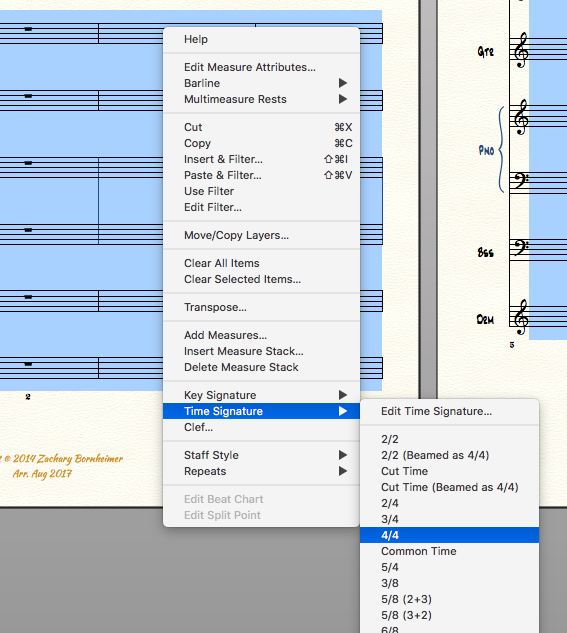
- Save the template
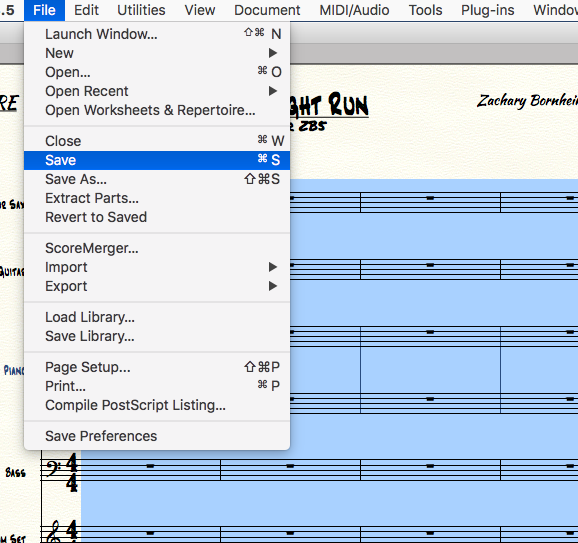
To Use the Template
- In the New Document Window, Click Template
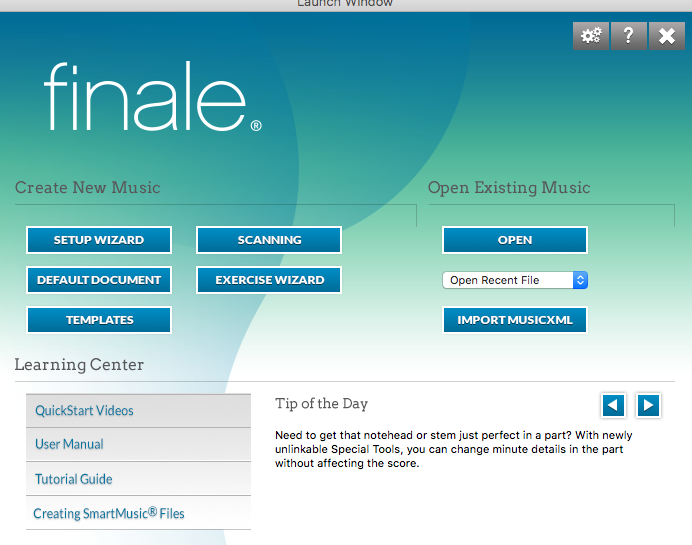
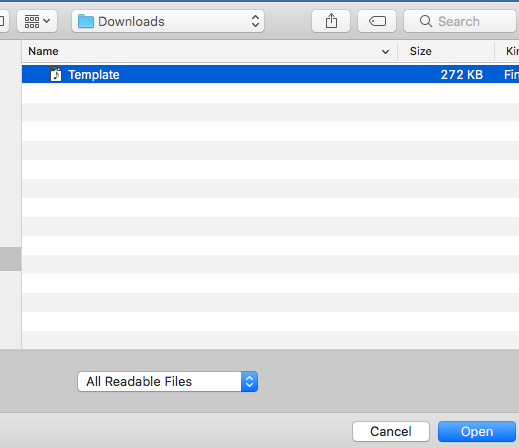
- Select the Template and fill out the details of your piece
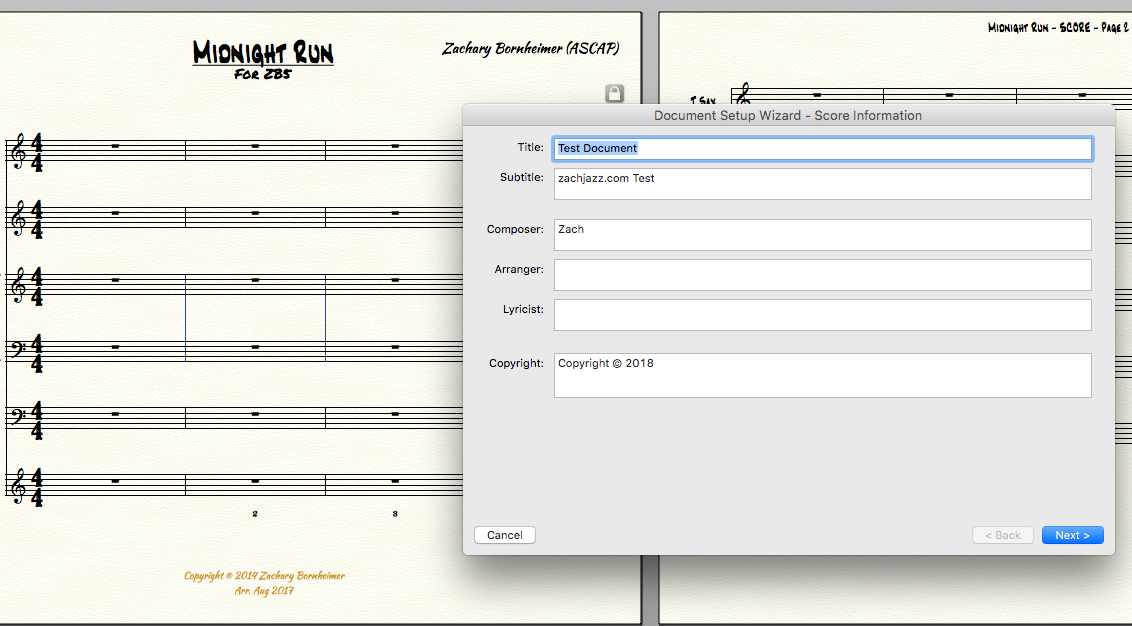
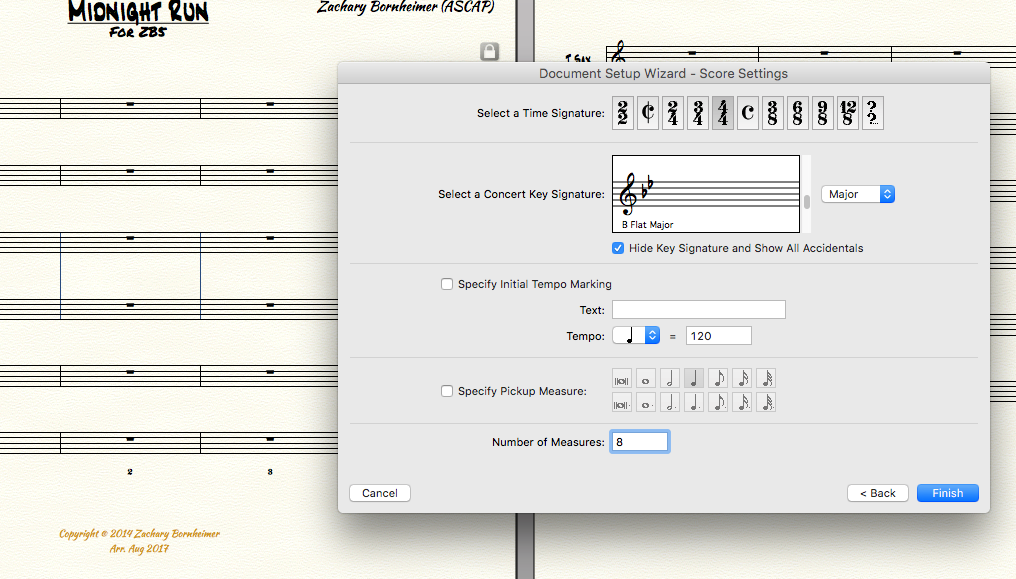
- Voila!
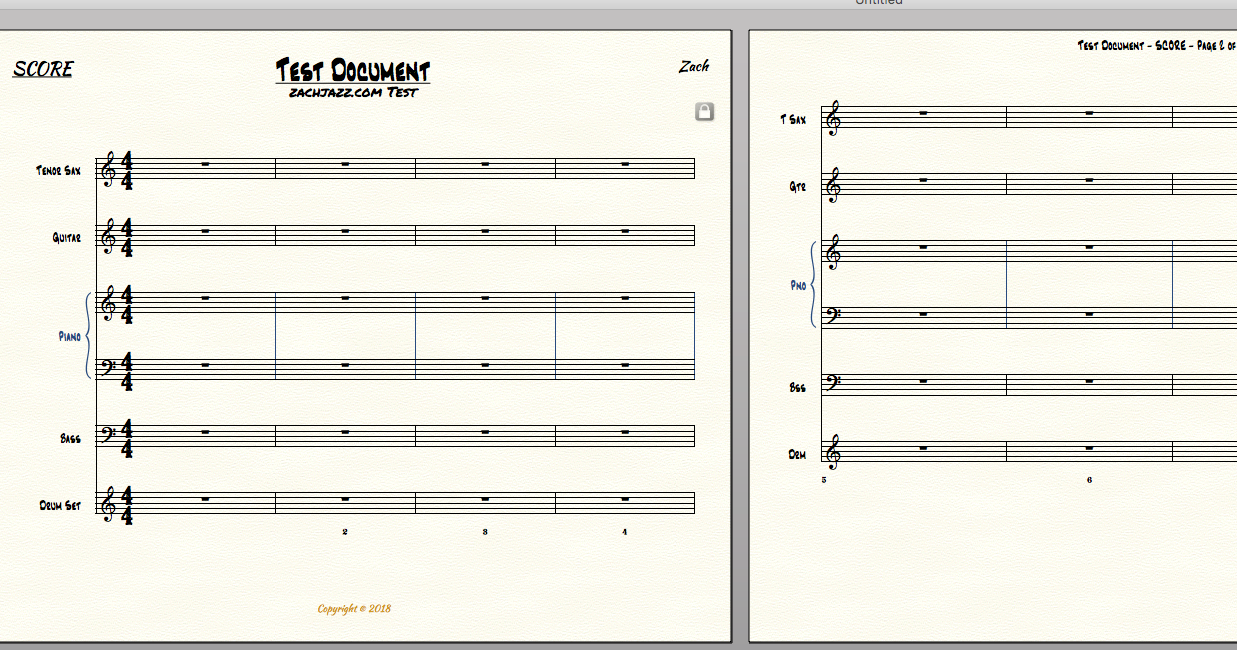
Libraries
Let’s say you’ve been working on a chart and you could have really used the info about Templates when you got started! But, it’s too late now. How do you make everything work and look pretty uniform? Libraries! You can export certain settings and “things” from a document and save them outside of Finale so you can import them at a later point! You can do this with the File->Save Library or File->Load Library options.
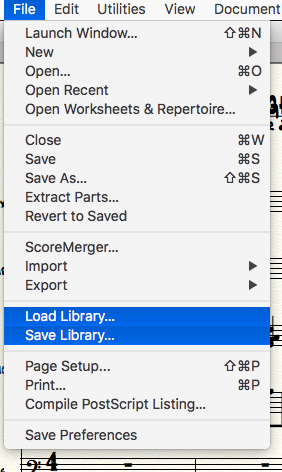
Things to Know about Libraries:
- If you export expressions (which I recommend) it also exports the categories (which is extremely helpful). If you import expressions, it WILL NOT merge the categories with the existing categories in your document! That means you’ll have 2 categories for Dynamics, 2 categories for Rehearsal Marks, etc. (note, you can only have 1 Misc. category).
So, before you import expressions:- Open up the expressions tool and click “Show All”
- Select All expressions (click the first, scroll to the bottom, hold down Shift, and click the last one)
- Click Delete
- If it warns you that “One or more of these items is currently in use,” select No…that will keep the expressions that are in your document. Note, my program has a bug where it looks like all the expressions are deleted. Exit the expressions dialog and open it again and everything that’s in use will still be there.
- Import your Library
- Go through your expressions tool and organize your expressions (move them to the new categories)
- Delete the old categories.
- Before importing chords, delete all of your existing chords as it will just append the new ones to the old ones. Do this by repeating the procedure for Step 1 but with the Chord Tool instead of the expression tool.
- I recommend saving your Chord Library, Document Options, and Expressions Library to separate files. If you look in the Finale Defaults, their Jazz Library is broken into 1 Library per option in the export window…there’s a separate file for Articulations, Document Options, Expressions, Chords, etc. Do the same as larger libraries tend to make the file more bloated and harder to work with.
- Be aware, much to my chagrin, Finale doesn’t export measure settings in Libraries. Keep that in mind if you make modifications to your measure number layouts.
Finale’s Templates and Libraries are huge time savers. A long time ago, I went through the Finale Chord font and put together all of their options in a pretty easy to use way. If you want that download, click here!
If you want 5 weekly copywork tips, click here: http://link.zachjazz.com/copywork-tips

8 replies to "Finale Tip: Get Music Done Faster Using Templates and Libraries"
Hi Zach,
I found your article: https://zachbornheimermusic.com/finale-tips/finale-tip-using-templates-and-libraries/
and am looking for a way to migrate a template created in 2011 in Finale to be used in Finale 26. There is weird lyric behavior: lyrics get fuzzy and move up into the measure until the screen is redrawn. When I create a new default document in Finale 26 and 2014.5 this behavior is not exhibited.
I work for PraiseCharts and we use a company-wide template that is quite detailed and refined over the years. So I don’t think the boss is gonna rewrite it just for me.
Any ideas or help?
Thank you!
Dave
I can’t tell you why the lyrics are getting fuzzy, but I will suggest saving that as a musx file then contacting Finale Support and sending them that file. I’ve had to do that a few times. There are sometimes some weird settings. I had to deal with my manual adjustments to multi-measure rests being overridden by Finale26 and was told that I had to turn of the “Multi-measure Spacing > Update Automatically” doc option and, under Finale Preferences, I had to turn off “Automatic Music Spacing” and play with the “Automatic Update Layout” and “Reflow Systems across Pages” options.
Appreciate your advice above. I’m a long-time Finale user and have never successfully saved, then uploaded, my Text Expressions WITH the Categories intact. Some categories transfer, most don’t. All data do, all categories do not. Any thoughts why all categories don’t appear? Thanks.
Jeff
What I found is that the Misc. category doesn’t transfer, but if you save the library and select “Text Expressions,” you should get all of your expressions (I’ve done that several times). Another alternative is to take the chart you really like all the expressions in and turn that into your template. I’ve done that and, to be honest, I tend to do that for most of my charts since it’s the most straight-to-the-point.
Hi how do you transfer new staff styles to New templates such as drum cues
Thanks
Martin
In your old template, export the staff styles in the doc with the styles by going to File > Save Library > select the “Staff Styles” box. Then import the styles to the new doc by loading the library with just the staff styles in there!
I tried downloading Finale Chord Library,
but this error message comes up;
Unable to watermark this file for download. Please notify site administrator.TCPDF_PARSER ERROR: Invalid PDF data: missing %PDF header.
Does it save to your computer?