Do you know how to add drum cues to your charts? Can you do it with one keystroke? Here’s how to make drum cues painless.
If you want 5 weekly copywork tips, click here: http://link.zachjazz.com/copywork-tips
Setup Steps
- Create a New Staff Style called 00. Drum Kicks

- Click Alternate Notation and set the Slash Notation Up the style on a different layer. I tend to use Layer 4. Make sure you allow check all the boxes under other layers.
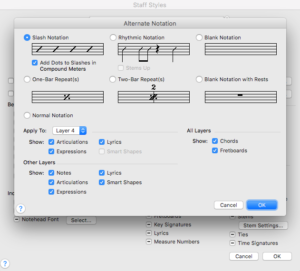
- Modify the name of your Staff Style to indicate the layer you use for slashes (i.e. 00. Drum Kicks (L4)).
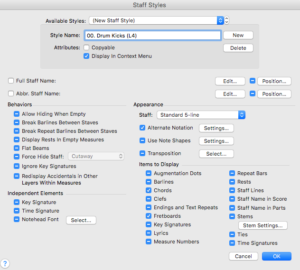
- Modify the staff settings under Appearance by clicking Other.
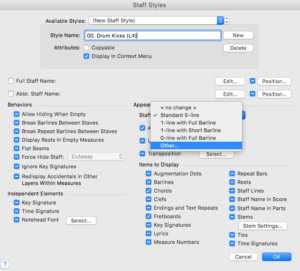
- Set up the Default Placement of Rests – all rests should be 0, except “Other Rests” which should be 2. Everything else should stay as the default.
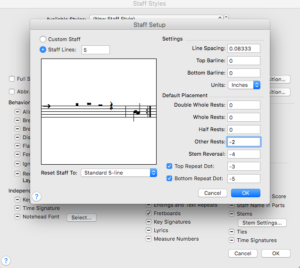
- Modify the Stem Settings to always point up.
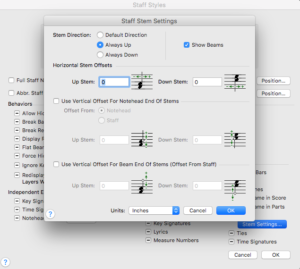
- Make sure you click “Copyable” under the staff style name.
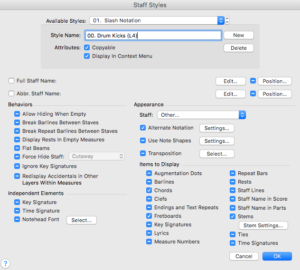
- Set up a keyboard shortcut by using Finale’s MetaKey system. While in the Staff Tool, press Shift-s and select 00. Drum Kicks (L4) to be able to apply the Drum Kicks by pressing ‘s’ – you can use any letter instead of ‘s’ if you’d like.
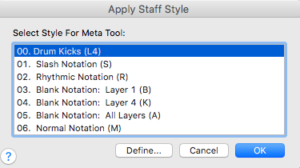
How to apply the settings
- Put the notes in the Drum Part (I tend to copy and paste the line from another instrument).
- Go to Plug-ins->Note, Beam, and Rest Editing->Single Pitch…
- Type in G5 and hit enter
- While the selection is still highlighted, and click to MIDI/Audio->Retranscribe…
- To make the drum cues, switch to the Staff tool and use the letter you chose in Step 8 of the setup. In our case, it was Shift-s.
- Enjoy your 1-keystroke drum cues!
If you want 5 weekly copywork tips, click here: http://link.zachjazz.com/copywork-tips

3 replies to "How to Add Drum Cues"
Hi great tip on drum cues
Create a new staff style called drum kicks
How do you save it or upload to your next project or template ?
Kind regards
Create your staff style, then save it with all of the other styles by exporting the staff styles ( File > Save Library > select the “Staff Styles” box). Then import the styles to the new doc by loading the library with just the staff styles in there!
Hi there
Not sure what I did wrong
When I klick I the drum bar I still have to do the whole process to get slash’s
The eta tool didn’t work either
Would be great to get a vid on how to download JW plugins and howto save them in finale if using windows